Two years ago, I reviewed a wonderful product that really changed the planning of my homeschool. Prior to that review, I was a self proclaimed mess - I didn't have the first clue on how I wanted to plan my school year. I had tried using physical planners but always got frustrated when a day didn't go as planned and I was scratching out my neatly written entry for the day, trying to rearrange everything to get back on track. That was before I was introduced to Homeschool Planet from Homeschool Planet.
Homeschool Planet is an online, browser based homeschool planner that offers a large array of tools to help make planning and tracking your homeschool year easier. During the course of this review, I've used the website on my PC using the Firefox, Chrome and Opera browsers as well as on my Kindle and Android phone, all without any problems.
As a member of the crew, I've had the opportunity to use and review various different planners that are marketed towards homeschooling, both physical planners and those online. What I typically find that while each ones have their pluses and minuses, none of them combine the functions and the easy user interface that one can find with Homeschool Planet.

I am just as impressed with this planner now as I was 2 years ago when I reviewed it previously. Without a doubt, it has to be the most user friendly of all the planners I have used. The interface is clearly designed and straight forward, meaning that the user is not having to click through unnecessary pages or drop menus in order to complete simple tasks like adding or deleting assignments or planning holidays. And while many of the functions are self explanatory, there are many instructional videos to help new users (and even old users who are unsure how to accomplish something) navigate and use the various functions to their full abilities.
Most notable is the ability to add classes and assignments. Planning a class is a matter of just clicking on the time frame you would like and then entering the class information and the students who will be doing the coursework. One the same screen you are given the options of selecting when the class will end and what days of the weeks that class will be held. Once the class is added, individual assignments can then be easily added by simply typing them into the day. Drop down menus on the sidebar allow for more options like adding addition assignment to the day. However, keyboard shortcuts such as Tab also quickly allows for you to add the next days assignment, while Control+Enter allows you to add a second assignment to the same day. Using these shortcuts, adding several weeks of assignments at one time is very quick and easy, making a difficult task take only few minutes.
If during your school year, you've made plans to visit family and want to take that particular block of time off from lessons, Homeschool Planet makes planning time off quick and easy as well. By just clicking on the settings menu at the top of the screen and selecting "School Year and Vacations" you can input the day you plan to start school, the day you plan to finish and what days you would like to plan off during that calendar time. To schedule those days off, you simply uncheck those days, switching from a green check mark that indicated scheduled class time to a red X mark for days off. As you can see in the photo below, we will be taking a few days off from lessons in August because we will be heading to the Solar Eclipse. Since we won't be having class on those days, I simply mark them and Homeschool Planet will then ask if you want any lessons current scheduled for that day to be shifted to accommodate the days off. Homeschool Planet also uses this screen to allow you to keep track of how many actual class days will be attended during the period of times you select so that if you have State attendance requirements, you can easily see if your schedule fits those requirements.
Another feature that has been added since the last time I reviewed this product is the addition of lesson plans found at the Lesson Plan Marketplace. For a variety of curriculum (with more on the way), you can have Homeschool Planet do the hard work for you. These lesson plans are a "plug and go" option - you select the curriculum you are using and for a nominal fee, each lesson is already planned out and ready to go, including supplemental activities suggested for the curriculum. We are currently using Mystery of History Book 2 which includes three lessons a week as well as a pretest, a post test and three activities each week. Even using keyboard shortcuts, this would take a good amount of time to type out when planning, not to count flipping constantly through my book in order to keep track of each lesson. With the purchase of the Lesson Plan for MOH2, planning the entire year was simple - selecting the plan I wanted to use, assigning which kids I wanted to use the curriculum and which days I planned on teaching MOH each week. Homeschool Planet then fills in all the assignments for the days I specified. The entire curriculum planning was done just like that, saving me a significant amount of time. I was given a free lesson plan to review, but I enjoyed the convenience of it so much, I personally paid for a few others. However, for the month of June, if you sign up for Homeschool Planet, they will allow you to select any one of their lesson plans for free with your subscription.
Maybe you're like me and you don't want a planner just for homeschooling when you also need one for your day to day activities. It's difficult at times to keep track of each family member's appointments and activities and I don't like having to go to a second planner each day. This has always been one of my biggest complaints when it came to other planners. With Homeschool Planet, everything integrates perfectly together, including importing my Google Calendar into the planner, as well as that of my husband and my oldest daughter. In the screenshot below, you'll see that on Friday and Saturday, my Google Calendar has a reminder of the Homeschool Convention that I attended. Each family member can be assigned a designated color (in the case of my personal calendar, red) which allows you to quickly identify at a glance who the appointment belongs to, making it extremely easy to know what's coming up and for who.
Some other functions I really like include being able to make a shopping list. If, during lunch, I realize I am out of an item that I might need later for dinner, I can quickly add that item to a shopping list using the Shopping List Widget available. This widget stays on the side of the planner so it's easily accessible, so whether I'm sitting on my computer doing meal planning or if I realize I used the last of the milk during breakfast, I can quickly add it. Even more so, I can email my shopping list to my husband while he's at work so that he can know to swing by the store on the way home from work. I can also print the list so that I can have it on hand when I do my grocery shopping. Other available widgets allow to users to customize their dashboard to include things such as weather, inspirational quotes, daily bible verses, keep track of books you want to read and a to do list. These come in handy for things like reminders of which library books are currently checked out and when they are due to be returned, for example. Theme selection allows for you to change the look of your dashboard to fit your personality.
 |
| Resource Page showing my upcoming URLS for lessons as well as my current shopping list |
Another feature is the grading helper where you can set up your grading scale, assign different weights for tests, assignments, quizzes, ect, and set up a cutoff grade for passing/falling. You can also track class hours which again, is very helpful if your State requires proof of these types of things. This is not a function we are using at this moment, but is something I will take advantage soon, as my oldest daughter will be joining our homeschool in order to earn credits for three classes she needs before she attends university.
If you're one who likes to have a print out in hand, a print option is available which allows you to print out your planned schedule. Schedules for the day, the week or even the month are all possible, as well as reports for attendance/hours and any lists that you are making. It is even possible to print out grade reports and transcripts for each student. Options are given for either economy (greyscale print) or for a color print, depending on the users preference.
So, what happens if you plan everything out and life throws you a curveball and you just didn't get to an assignment or took an unscheduled day off? There are a few options available. First, Homeschool Planet automatically reschedules the assignment for the next day, shifting all assignments accordingly, allowing you to pick up where you left off without having to shuffle your plans around. If, however, you decide you want to "double up" on a lesson to get back on track, it's very easy to just drag and drop the assignments already planned in the edit screen and then click to have the planner adjust the assignments.
 |
| Drag and Drop Assignments for quick rescheduling |
For older students who work well independently, Homeschool Planet allows for students to have their own separate login so that they can access their assignments and check them off as they complete them. All the resources that have been linked to those assignments are available for them as well. While this isn't a function I use with Ashleigh and Garrett, again, it is something that I will take advantage of once my oldest daughter joins our homeschool.
Homeschool Planet is one of the products that I highly recommend to others, both within my reviews as well as by word of mouth to homeschool families that I meet. While very simplistic in design-which is a good thing, I hate having to navigate to multiple pages to get what to what I want to do - it's design provides all the tools a busy family needs not just to plan and keep track of your homeschool work, but to help organize and run your household as well.
Want to see if it's right for you? You can try Homeschool Planet yourself free for 30 days.
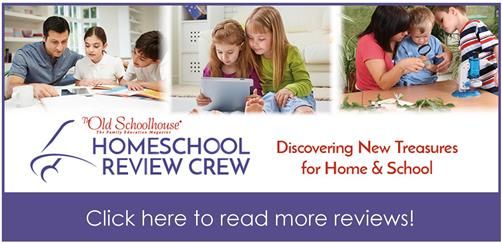













No comments:
Post a Comment
Note: Only a member of this blog may post a comment.